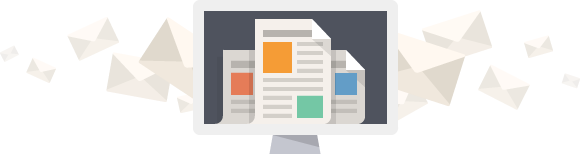About the HostMyCalls™ ISP Route Testing Tool and Reports
This on-line diagnostic tool and it’s reports are provided FREE of CHARGE to anyone who wishes to use them. It has been developed with our best effort to provide an accurate and useful resource. It examines the quality of the Internet route being used by the Internet Service Provider (ISP) serving the destination entered by the user to our HostMyCalls Operations Center. We take no responsibility or provide support for errors or mistakes this resource may report.
Feel free to link to this tool from your site.
If you find your report is identifying the route your ISP is using has a chronic or service affecting problem, you may want to email the link of the report along with your support or service inquiry as helpful data for their troubleshooting.
Some information shown or inferred can be a bit technical, but we have tried to simplify and explain the acronyms and gorgon with our frequently asked questions below.

Which hop is the destination hop in the report?
If the destination hop will return pings, it is the last address (greatest hop number) in the report. If the destination address does not return pings, then the last address that would return pings is listed.
Which hop is the destination hop in the report?
What does DNS mean?
Address. www.espn.com is an example of a domain name.
Why is there already an IP address in the IP/DNS field?
choosing.
What is the advantage of running a report for such long periods?
Does running this tool slow down my Internet service?
Does running this tool for destinations other than my own present any problem to them?
Will running this tool cause any issues or concerns for my ISP?
Can I run more than one report at the same time?
What is a Hop and what do the numbers mean for each hop?
Why does my report fail to show the first four hops?
What does the data in the Report’s IPAddress field mean?
What does the data in the Report’s Host field mean?
What is a Ping and what do the changing numbers mean in the Report?
What does the Responses field show?
What does the data in the AvgDelay/ms field of the Report mean?
This is not always true as some routers take more time to respond to a ping request than to simply pass a packet on to the next router.
What does the data in the Lost and % Lost fields mean in the report?
Why does my IP Address not respond to pings?
Why do I not see IP addresses for several hops?
What values in the fields for the Hops would be considered problematic or unacceptable?
If one of the problems with the Internet connection is delay or latency, then this could be a contributing source. If you believe a hop is inducing delay on the destination IP address, click on the hop’s IP address link to compare its delay over time with the delay on the destination address. The time range of this report can be narrowed down to as fine a granularity as 16 minutes in 1 minute segments. Look at the line graph of each IP address over time. When the suspect problematic hop increases it delay at a certain point in time, does the destination IP address also have an increase in delay? If so, then the report definitely suggests an impact.
In the initial review of the report, examine the % Lost of the destination IP address. If that value is less than 0.10% then the circuit should be healthy enough for VoIP. If you lost more than 1 packet, look at the timeline or “Delay and Lost Packets Over Time to Your Selected Destination” graph at the bottom. Are multiple packet losses grouped together in time? If so, narrow the time of the report window for closer examination.
If the number of packets lost seems to be similar to packets lost at previous hops and at approximately the same time, then those hops may be congested and could be causing packet loss at the destination IP. The hop, where the packet loss is first noticed, could be causing packet loss all the way through to the destination IP.